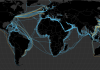Telecel is a popular telecommunications service provider in Zimbabwe known for its reliable and fast internet services. If you are a Telecel subscriber and are looking to configure the internet settings on your device, this step-by-step guide will help you get connected in no time.
Step 1: Ensure you have an active Telecel data plan
Before you start configuring the internet settings on your device, make sure that you have an active data plan with Telecel. You can purchase data bundles by dialing *470# on your phone and following the prompts.
Step 2: Access the internet settings on your device
Go to the settings menu on your device and navigate to the network or connections settings. Look for the option that says “Mobile Networks” or “Cellular Data” and select it.
Step 3: Add a new Access Point Name (APN)
To configure the Telecel internet settings, you will need to create a new Access Point Name (APN). To do this, click on the option that says “APN” and then select “Add New APN” or “New APN”.
Step 4: Enter the Telecel APN settings
Once you have clicked on “Add New APN” or “New APN”, you will need to enter the Telecel APN settings. The settings are as follows:
– APN: internet
– Username: leave blank
– Password: leave blank
Make sure to save the settings once you have entered all the information correctly.
Step 5: Activate the new APN
After saving the new APN settings, make sure to select the new APN as the default APN for your device. This will ensure that your device connects to the internet using the Telecel network.
Step 6: Test the internet connection
Once you have configured the Telecel internet settings on your device, test the connection by opening a web browser and trying to access a website. If you can successfully browse the internet, then the configuration is successful.
By following this step-by-step guide, you should have no trouble configuring the Telecel internet settings on your device. If you encounter any issues, you can contact Telecel customer service for assistance. Enjoy fast and reliable internet browsing on your device with Telecel!